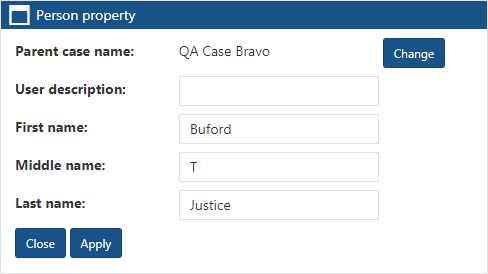Person property dialog box
This topic provides an overview of the Person property dialog box and all the settings and buttons on it. However if you require step-by-step procedures on editing people using the View i-cases screen refer to To edit a person.
This feature requires option E14 Sentinel. If you do not have this option this feature is not available.
The Person property dialog box is opened from the Person menu on the View i-cases screen. It allows you to edit the person's name and details. It also allows you to move the person and their details to another case.
Click to open the Change parent case dialog box. This allows you to move which case the person's details are in. For further information on everything that is moved refer to Change parent case dialog box.
Enter a brief description of the person, for example Woman in red top. This is used to identify the person on
If you have set Display person as to Description and you do not enter one then it is automatically completed with the phone number that you enter.
Edit the person's first name. By default both the First name and Last name are used to identify the person on
Enter the person's middle name if known.This information is then included in
This setting is optional.Enter the person's last name. By default both the First name and Last name are used to identify the person on
Click to apply any changes you have made. The dialog box closes automatically.
Click to close the dialog box without making any changes and to return to the View i-cases screen.